Last year, Google removed the option to set your search location.
For a company that delivers SEO services to clients on the local and international level, like SEO Inc., this sometimes adds an extra level of difficulty to our job.
Thankfully we have found a workaround. We have developed a quick 11-step SEO solution to changing your search position. By following these steps, you can see search results from anywhere in the world, wherever your clients may be.
Once it is done the first time, it is as easy as getting new coordinates from Google Maps and re-entering them.
How to Change Your Search Location
1. Go to the search engine, and search for any Query. (Also, we are using Chrome so the setup may look slightly different, but all the text words are used across the board)
2. Then click “Inspect Element.”
3. The screen should appear as such on Chrome:
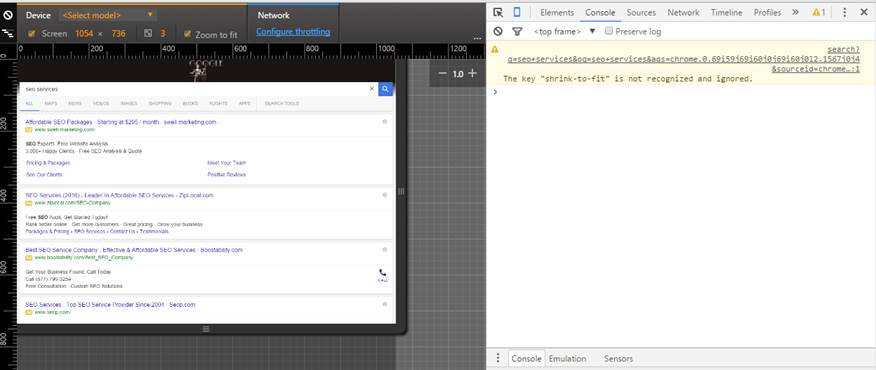
4. On the bottom right, Click “Emulation” and Enable it. You can choose any phone or keep the default. Keep in mind changing the Device will change the size of the field, but this can be fixed by dragging.
5. Click “Sensors” and Select “Emulate Geolocation Coordinates.”
6. you can see and change the set coordinates from here.
7. Next step is open a New Tab and go to Google Maps
8. Search For a set city or location; within the URL, it will display the coordinates. (40.7053111, -74.258188)
9. Go back to the Sensors tab and change the coordinates. There is no “done” button or anything; once it is changed, you can continue to the next step.
10. After that, scroll to the bottom of the SERP result and click “use precise location,” and click Ok OR it will simply read Update location (if you have already done this and want to change to another city)
11. The last step is to hit F5. This will refresh the entire SERP so that it will show all Results from the set location:
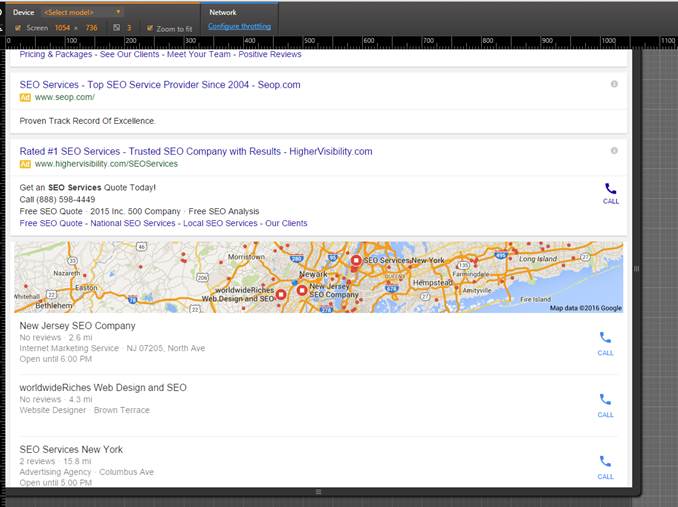
How to Change Search Location for National-Level Clients
If your client is at a National Level, here are the Coordinates for the entire “united states”:
36.206891,-113.7462114
These are the coordinates for Littlefield, Arizona, but if you play around with keyword usage, you will see that Google is picking up every business within the Local Map results. But Arizona seems to be what they are using.
Google may be just trying to drive competition for its local three-pack. Whatever the reason, you can now search anywhere to benefit your clients.